Templates in BusinessWorks and BusinessWorks Container Edition
It is typical in integration projects to handle the same integration scenario for various business objects, resulting in the need to implement the identical flow multiple times with varying Schemas and Mappings in BusinessWorks
Recent versions of BusinessWorks now offer support for generating a template from a project and generating a new project using that template to aid in managing requirements.
This new blog post is intended to provide guidance on utilizing this particular function.
The first step is to develop a template in Studio that will serve as a foundation for creating multiple real-world applications.
For instance, you can create a template for an application that processes JMS messages, including
- a JMS connection resource,
- necessary configuration properties,
- a process with specific activities such as JMS Receive Message and logging, a sub-process for implementing business logic in various scenarios, and an error handler.
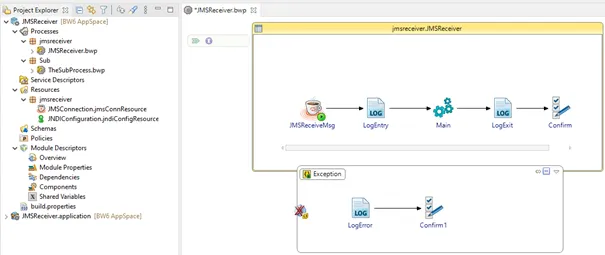
After creating your template application, you can create a template using the following options:
- Right click on the application you want to use to create a Template
- Select Export -> Studio Projects as Template
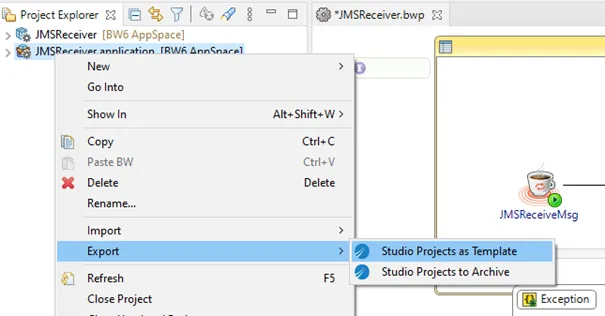
A panel that looks like the one shown below is displayed:
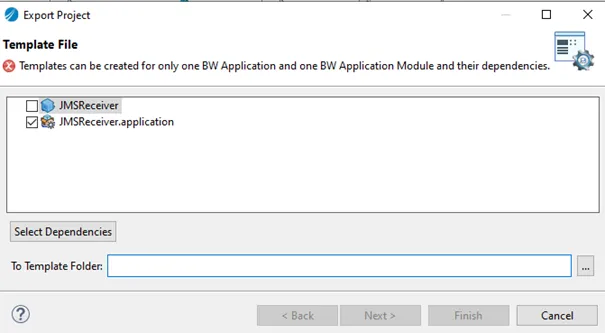
Click on Select Dependencies and select a target folder to manage the templates
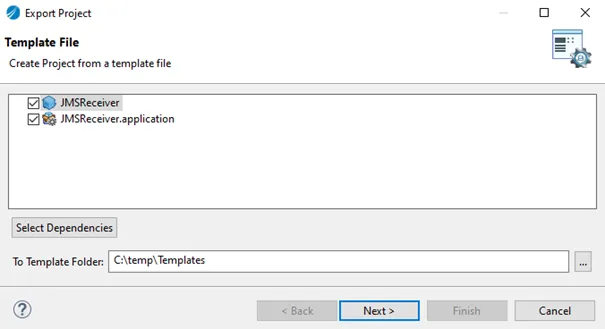
Click Next, a panel similar to the example below appears
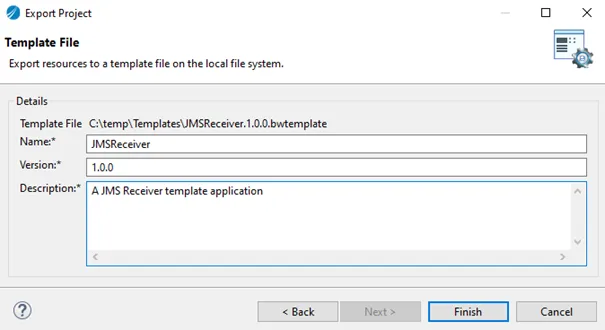
Update the proposed Name and Version and add a Description as needed.
click Finish
After 10 to 20 seconds you can check the template as been created in the specified template folder
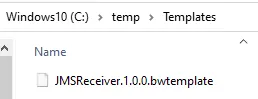
Take note that the template file is compressed in zip format and can be unpacked when necessary.
Now Building an application using a template involves creating a new BusinessWorks project
Right click in the Project Explorer area
Then select the menu New -> BusinessWorks Project from Template
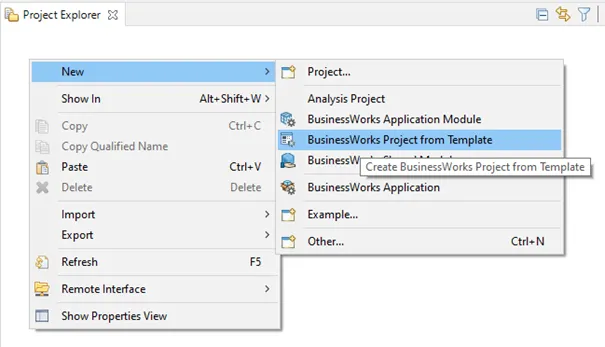
In the panel that appears, select the template project you want to use:
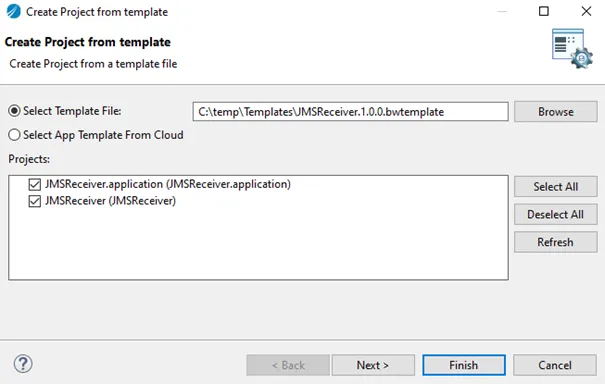
Click Next, a panel similar to the example below appears
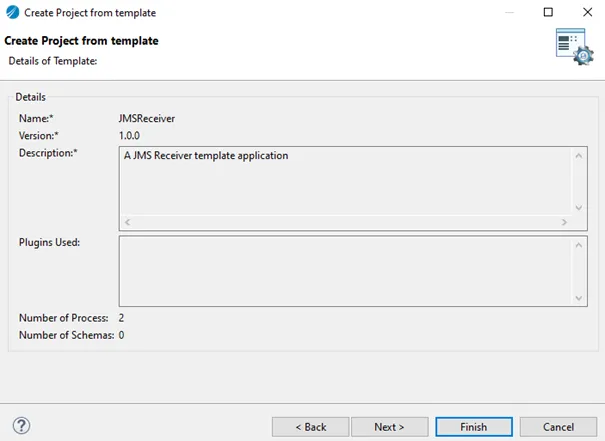
Click Next , a panel similar to the example below appears
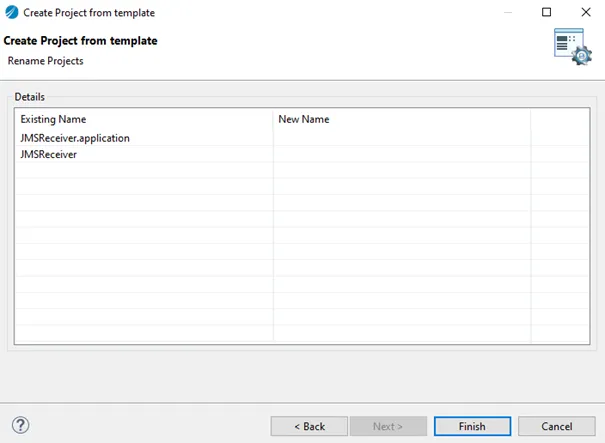
The Application Name and Module Name can be changed by choosing the current name on the left side and typing the new name on the right side.
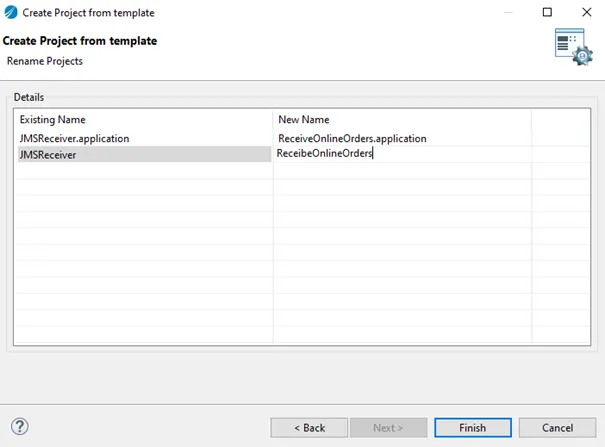
Click Finish to complete the process.
you must now include the necessary elements to fully execute the new application instance, such as the schema for the JMS message received, the resource for the backend service to be called, and the sub process for mapping and calling the backend.
